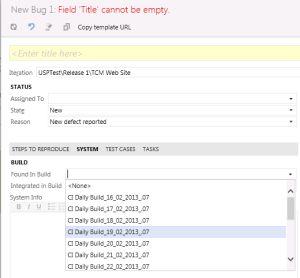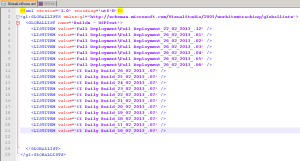Remember those lengthy build lists that you have to scroll through in order to select the correct build when reporting a bug?
Such a waste of time isn’t it? Wish you could keep only the list items that mattered? Read on…
These lists for example shown next to the “Found in Build” and “Integrated in Build” drop down boxes in Team Foundation Server are known as global lists. They serve as a common location to host lists which can be used across multiple team projects. The steps to clean them up are as follows.
Step 1
Download the XML global list using the below DOS command run on an elevated command prompt or developer command prompt for VS2012
witadmin exportgloballist /collection:http://mytfsservername:8080/tfs/mycollectionname /f:”D:\TFS\GlobalList.xml”
A sample global list file will look like this.
Step 2
Edit the XML file using a text editor (Notepad++) and remove the <LISTITEM> nodes that are not required. Preferably you would leave only the items (build names) which were releases to QA.
Step 3
Upload the edited XML file using the below DOS command
witadmin importgloballist /collection:http://mytfsservername:8080/tfs/mycollectionname /f:”D:\TFS\GlobalList.xml”
If you see the below confirmation all is well.
This list can grow very fast very soon, given the number of builds on the project. Huge lists can make is tedious for the QA people to select the correct release. So make it easy for them by keeping this clean.